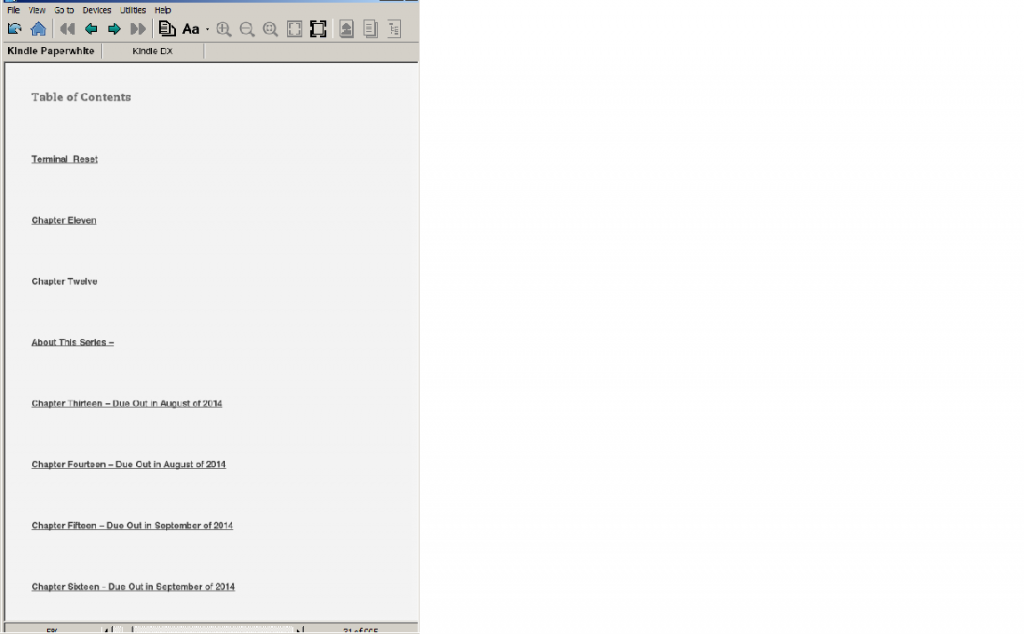How To Make a Quick Simulacrum of Your Kindle eBook That You Can Then Put on Your Website or Blog in Ten Easy Steps.
1) Open your book with the Kindle Previewer.
2) Go to TOC.
3) Print Screen.
4) Open Paint ( this is the simplest way. You graphics gurus can use GIMP, or Adobe, or whatever).
5) Paste.
6) Trim to size (This is trial and error, but pretty easy.)
7) Select, and Copy.
8 -) Open a NEW Paint file and Paste.
9) File –> Save As –> JPEG (or PNG) — Be SURE to remember WHERE you “Save As!”
You now have a picture of what your TOC looks like on a Kindle.
10) Upload to the Media or Images folder on your site.
Use HTML ( Or Insert into Post, as we WordPress types like to say)
You can do this for Ipad and Iphone as well, since the Previewer apparently converts to those formats.
Hope this helps.
A.E. Williams